These are the docs for the Metabase master branch. Some features documented here may not yet be available in the current release. Check out the docs for the current stable version, Metabase v0.57.
Working with JSON
Filtering JSON
In the query builder, Metabase can’t parse JSON in columns, so you can only filter by “Is empty” or “Not empty”.
JSON unfolding
With some databases, Metabase can unfold JSON columns into their component fields, which you can then filter on using the query builder.
Here is a table with a column that contains JSON.
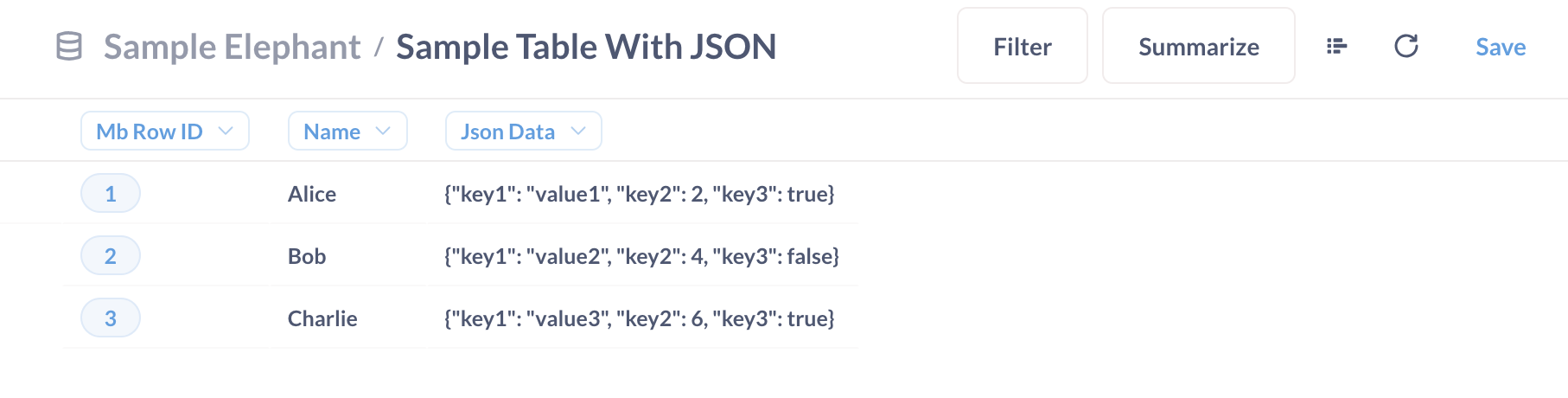
Metabase can unfold that JSON column so that each key in the JSON object gets its own column in the table. Here are the unfolded fields of the table with the JSON column pictured above:
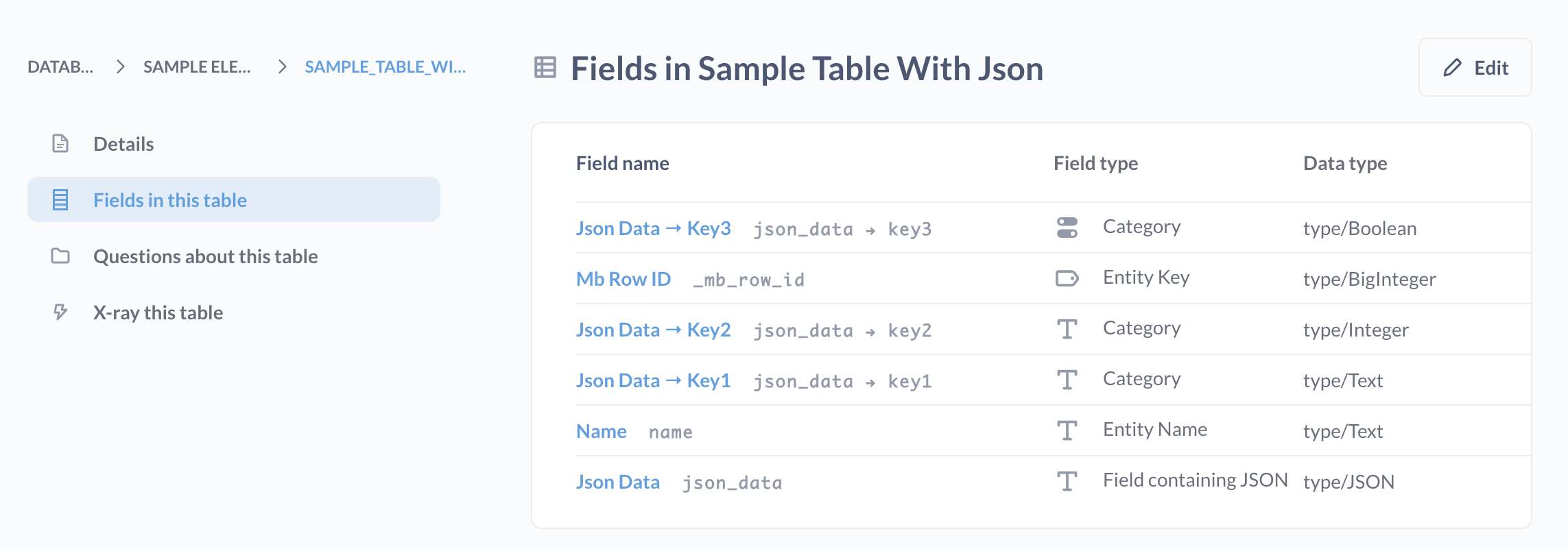
And here are the values as seen in the table:
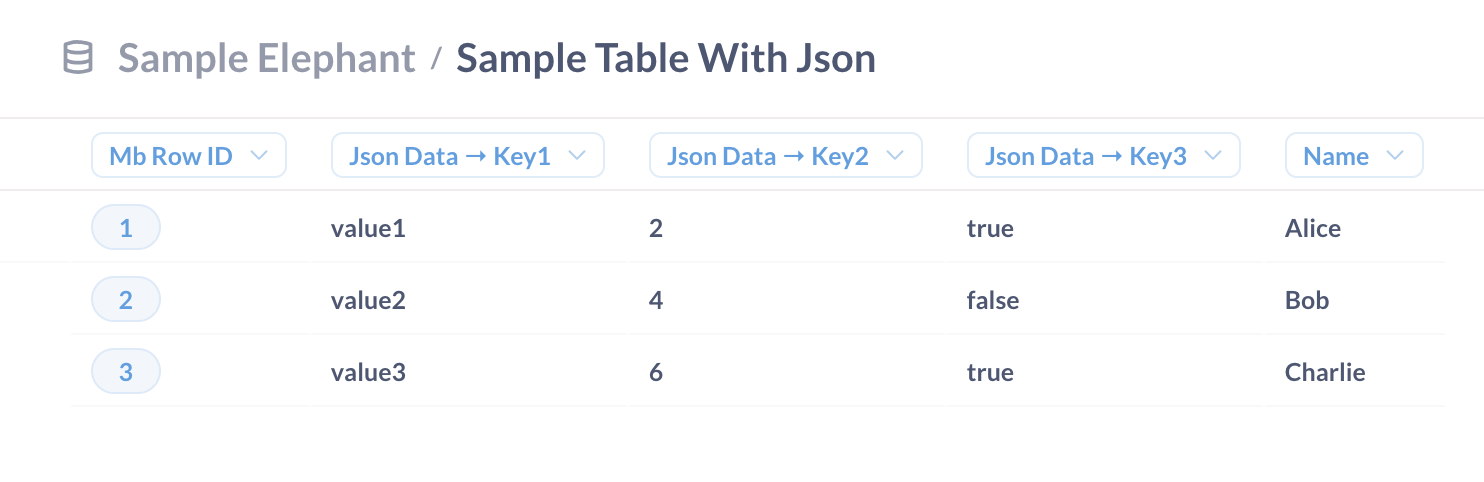
This unfolding allows you to filter for values found in the original JSON object.
Metabase will prefix the unfolded column names with the name of the original column that contained the JSON. You can change the column names in Admin settings > Table metadata, or by creating a model and editing the column metadata.
Toggling JSON unfolding for a database
If you notice a hit to performance from this JSON unfolding, we recommend turning it off.
To turn off JSON unfolding for a database:
- Click on the Gear in the upper right.
- Select Admin settings
- Visit the Databases tab.
- Select the relevant database.
- Click Show advanced options.
- Toggle Allow unfolding of JSON columns.
- Scroll down and click the Save changes button.
- Click Sync database schema.
- Click Re-scan field values.
Toggling JSON unfolding for a specific column
If performance degrades, or you’d rather keep the JSON contained in the original column, you can turn off unfolding for individual fields in their settings.
- Click on the Gear in the upper right.
- Select Admin settings.
- Visit the Table metadata tab.
- Select the database that contains the field you want to update.
- Select the table that contains the field.
- Select the field containing the original JSON
- In the Behavior section, locate the Unfold JSON option and select Yes or No. If the column was unfolded, Metabase will have hidden this JSON column from view, so if you want the JSON column to be visible again, you’ll need to change the column’s visibility to Everywhere.
- Scroll to the top and click the Filter values button and select Re-scan this field.
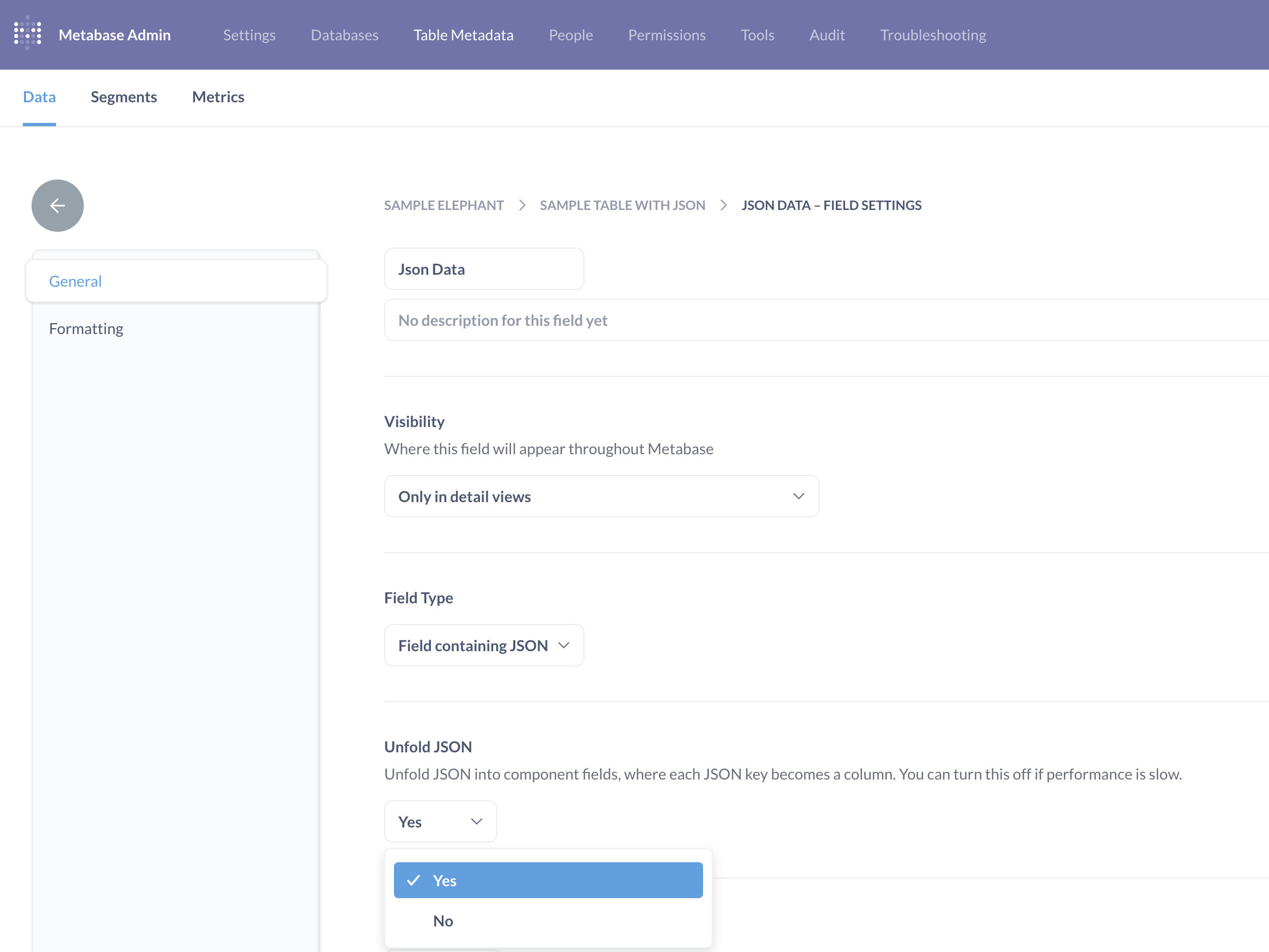
For JSON unfolding to work, the column’s data type must be JSON
For example, if you upload a CSV with JSON in it, you might need to update the data/type in the database. Note that you can’t edit the data type via Metabase; you can only change its field type. So even if the field type in Metabase is Field containing JSON, if the data/type isn’t JSON, Metabase won’t give you the option to unfold the column. You’ll need to change the column type in the database itself.
Databases that support JSON unfolding
-
BigQuery: automatically enabled, applies to
STRUCTtypes only.If your data is stored in the STRUCT data type in BigQuery, you can query the table’s nested fields. This is enabled by default. However, Metabase won’t unfold JSON stored in BigQuery as the
JSONtype. This is because in BigQuery, nested fields are part of the table definition itself, so when Metabase syncs with your BigQuery database, it’ll be able to get metadata about any of your tables, including tables with nested fields. Querying nested fields, however, doesn’t extend to arrays (REPEATED (STRUCT)) in BigQuery. - Druid (JDBC)
- MongoDB: automatically enabled for all nested fields.
- MySQL
- PostgreSQL
Read docs for other versions of Metabase.


